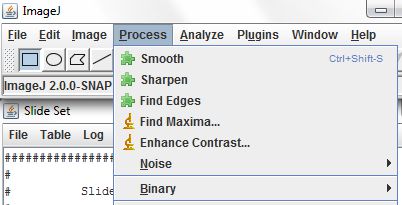
This walkthrough demonstrates how Slide Set can be used to automate analysis tasks that are defined by general ImageJ2 plugins and are not built in to Slide Set. ImageJ1 plugins, which are identified in the menus with yellow microscope icons, are not compatible with Slide Set. ImageJ2 plugins have either a green puzzle piece icon or a custom icon.
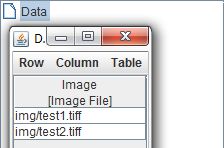
We'll begin with a new project containing a set of images.
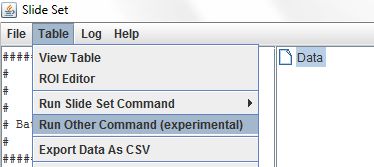
To run a general ImageJ2 plugin on a table, select the table in the tree and choose Table > Run Other Command.
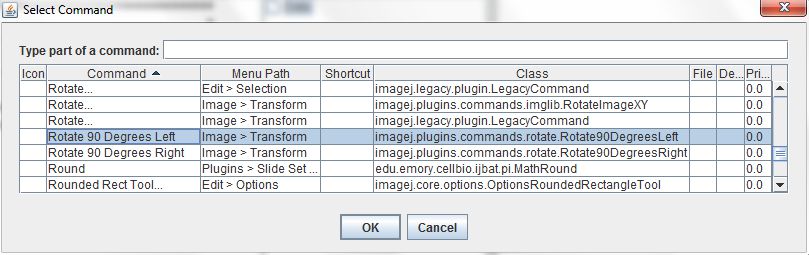
The Select Command dialog contains a list of every command and plugin recognized by ImageJ. Commands that contain imagej.legacy.plugin.LegacyCommand in the Class column are ImageJ1 commands, and will not work in Slide Set. We'll select the ImageJ2 command Rotate 90 Degrees Left and click OK.
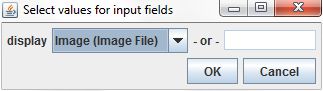
If run directly from the ImageJ menu (Image > Transform > Rotate 90 Degrees Left), this command would operate on the active open image. Slide Set lets us use image files listed in our data table instead.
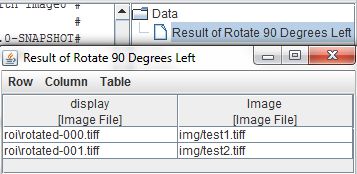
The resulting rotated images are saved as new image files. For more on saving command results as files, see Example 3.
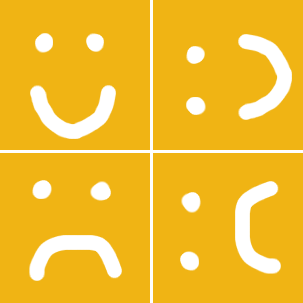
The original images used as inputs (left) next to the rotated images that result (right).